How to install Wordpress
I’m using Ubuntu 12.04.03 32bit and Wordpress 3.8
This tutorial I’m going to install Wordpress.
Why to choose wordpress
First you need to install LAMP: How to install LAMP
Login in to mysql as a root
$ mysql -u root -pCreate database and user what your WordPress is using.
CREATE DATABASE soiviwordpress;
GRANT ALL ON soiviwordpress.* TO soiviwordpress@localhost IDENTIFIED BY "SECRETPASSWORD";
EXIT;Create public_html folder and download latest WordPress tar package.
$ mkdir ~/public_html/
$ cd ~/public_html/
$ wget http://wordpress.org/latest.tar.gzExtract tar file and remove it. Then move all files and folders to public_html folder and remove wordpress folder.
$ tar -xf latest.tar.gz
$ rm latest.tar.gz
$ mv wordpress/* .
$ rmdir wordpress/If your going to use domain name I recommend you use it when installing WordPress. That will save your time. ( I’m using virtual website. Here is tutorial how to do virtual website: How to create virtual website )
Open firefox. ( My domain name is test.soivi where I’m going to install WordPress )
$ firefox http://test.soivi/Push “Create Configuration File”
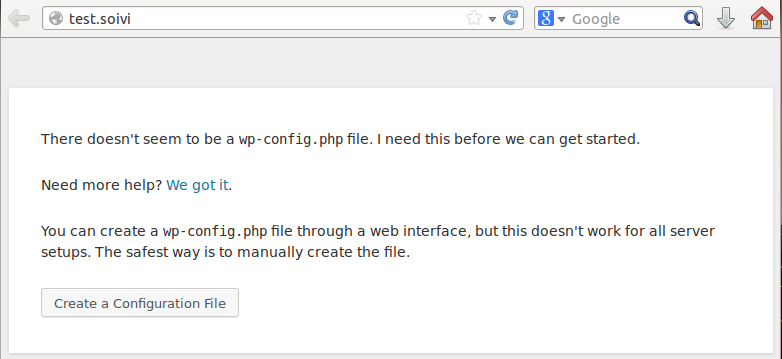
Push “Let’s go!”
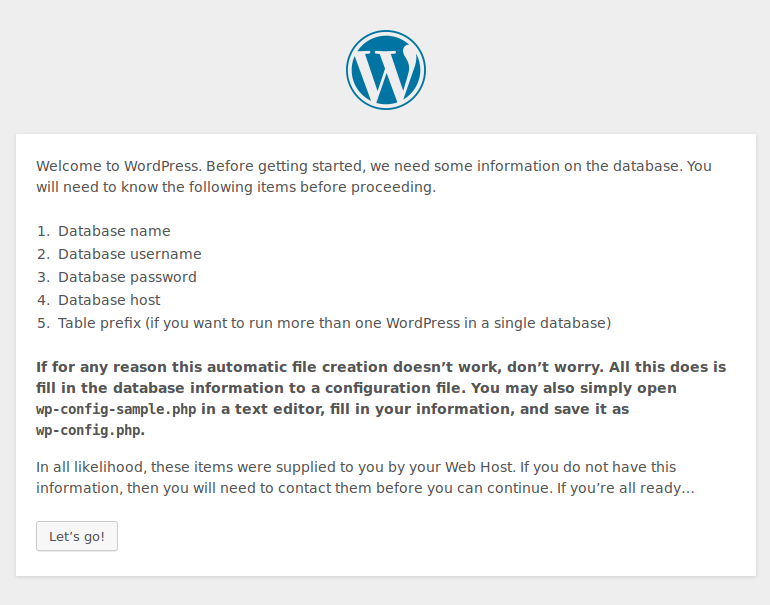
Add your databases name, username and password to that user. Press “Submit”
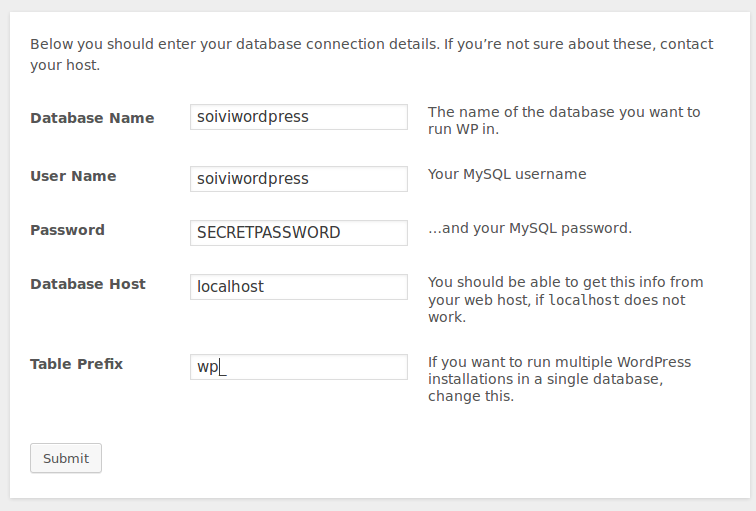
You have to create manually wp-config.php
$ nano ~/public_html/wp-config.phpPaste whole text what WordPress is asking you to do. ( Text is something like this ).
BE SURE YOU WILL COPY THE WHOLE TEXT WHAT WORDPRESS IS ASKING YOU TO COPY.
<?php
/**
* The base configurations of the WordPress.
*
* This file has the following configurations: MySQL settings, Table Prefix,
...
...
...
/** Sets up WordPress vars and included files. */
require_once(ABSPATH . 'wp-settings.php');After you have copied wp-config.php press “Run the install”
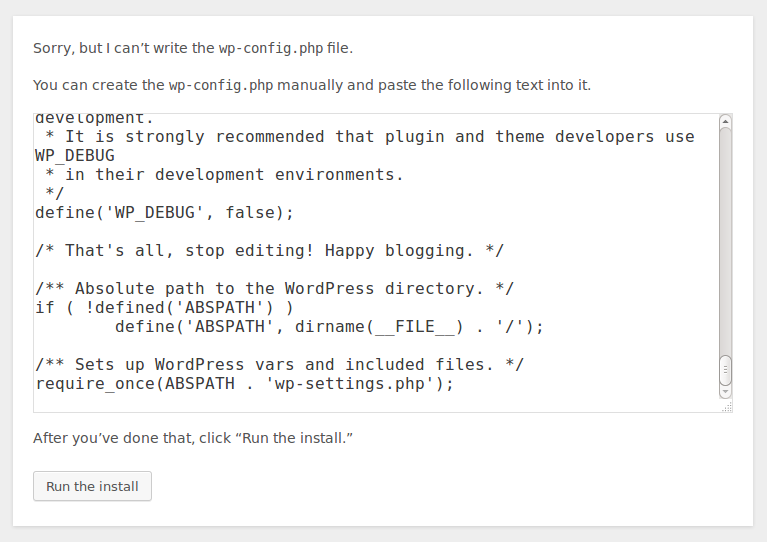
Add your WordPress information. DON’T FORGET TO ALLOW SEARCH ENGINES TO INDEX YOUR SITE. This means you get more hits from search engines and people will find your blog.
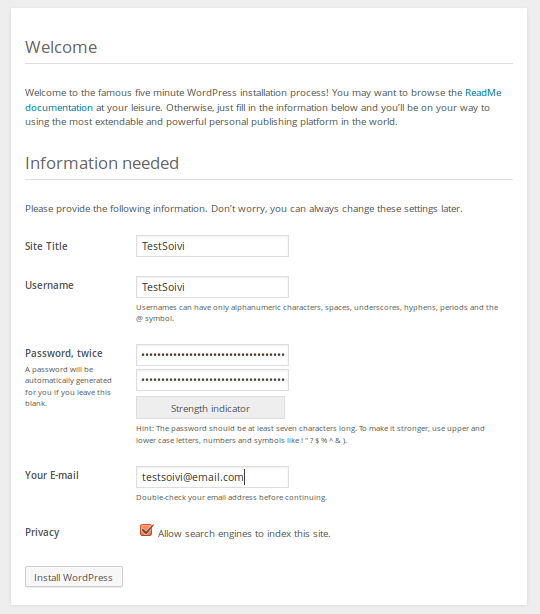
You have successfully installed WordPress. Now you can Log in
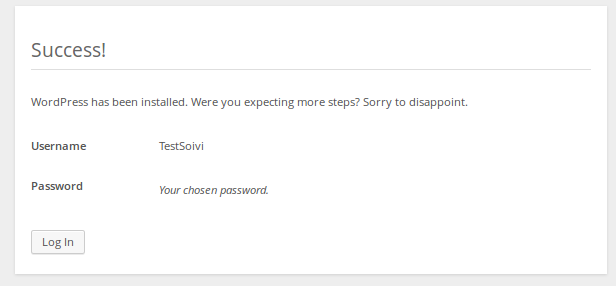
Add your username and password what you gave to WordPress. (NOT THE DATABASE USER AND PASSWORD)
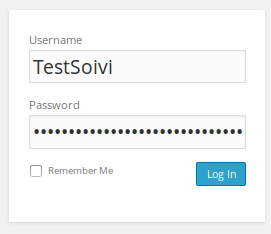
Now you can create test post. So you can be sure WordPress really working. Remember to publish your post!
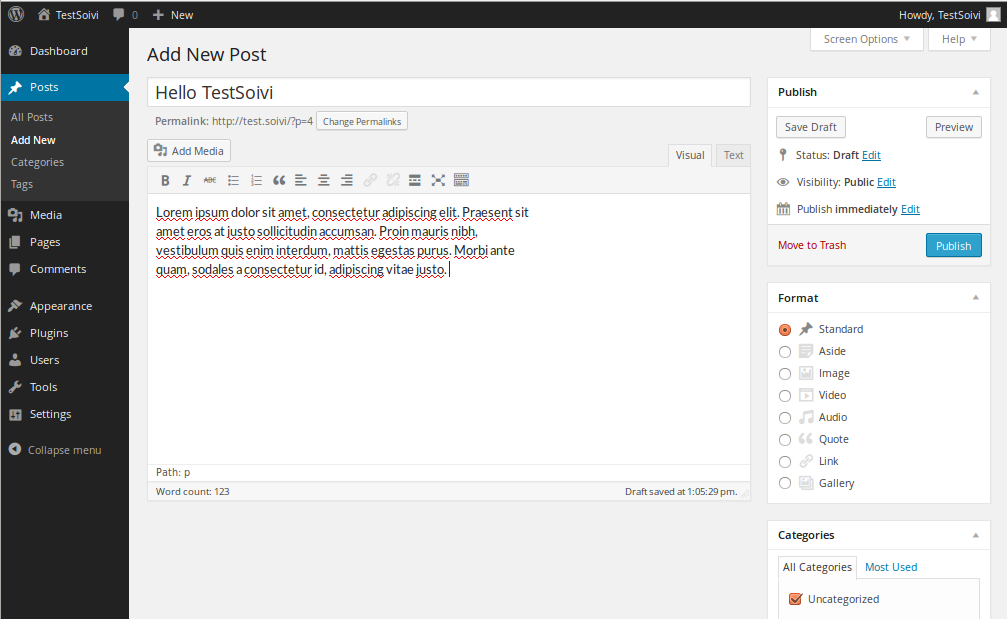
Post is published and WordPress is working
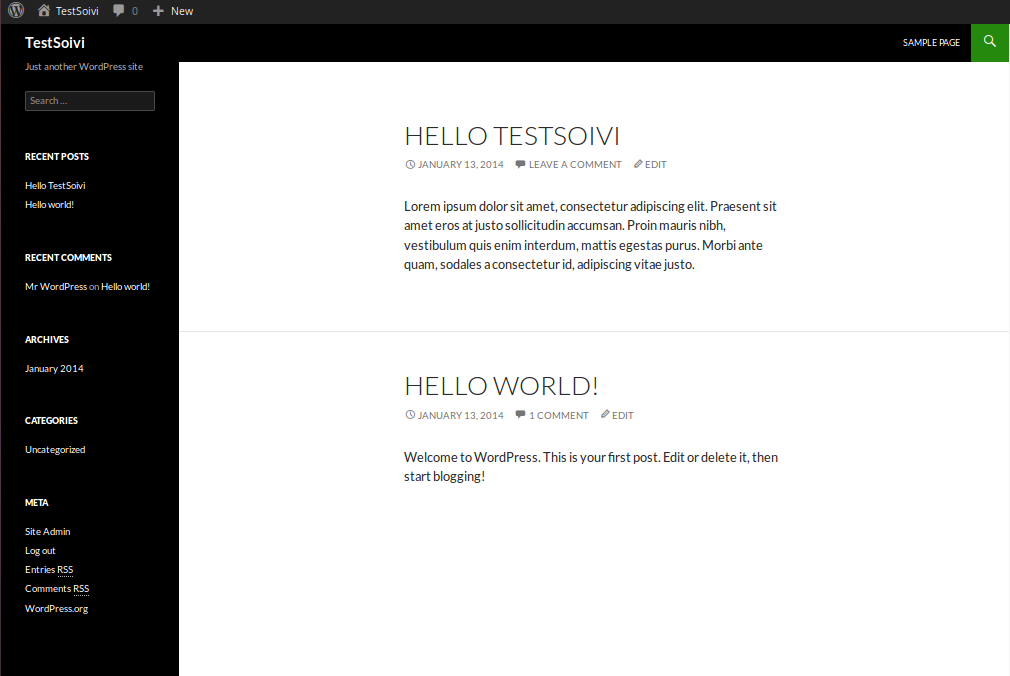
Now you have successfully installed WordPress and tested it really works.