How to install LAMP
I’m using Ubuntu 12.04.03 32bit
What is LAMP?
This tutorial I’m going to install Apache, MySQL, PHP.
Linux
How to install Ubuntu
Apache
Install Apache
$ sudo apt-get update
$ sudo apt-get install apache2Check with curl Apache is up and running (You need to install curl if you haven’t install it)
$ curl localhostApache is working because you get default index with your localhost
<html><body><h1>It works!</h1>
<p>This is the default web page for this server.</p>
<p>The web server software is running but no content has been added, yet.</p>
</body></html>Find out your IP address
$ ifconfigIf your using ethernet your IP is under eth0 or if your using wireless your IP is under wlan0
eth0 / wlan0 inet addr:1.2.3.4Curl with your IP address. ( 1.2.3.4 is your IP address )
$ curl http://1.2.3.4/Same IT WORKS should come what came in localhost.
<html><body><h1>It works!</h1>
...Enable userdirs so computer users can use public_html folders and restart Apache
$ sudo a2enmod userdir
$ sudo service apache2 restartCreate public_html folder under your home directory and in public_html create index.html
$ mkdir ~/public_html
$ cd ~/public_html/
$ nano index.htmlAdd simple hello world to index.html so we can be sure userdir works
<!DOCTYPE HTML>
<html>
<body>
<p>Hello World!</p>
</body>
</html>Curl your users public_html. ( user is your users name. DON’T FORGET TO ADD SLASH END OF THE LINE! )
$ curl http://1.2.3.4/~user/With curl there should come same code what you added in index.html
<!DOCTYPE HTML>
<html>
<body>
<p>Hello World!</p>
</body>
</html>You can test page with your firefox too.
$ firefox http://1.2.3.4/~user/Clear default page in /var/www/index.html. ( This is for your own security. )
$ sudoedit /var/www/index.htmlErase everything in there so it’s just blank page. So if you curl your IP there should come anything.
$ curl http://1.2.3.4/Now you have installed Apache.
PHP
Install libapache2-mod-php5 and restart Apache to get PHP working.
$ sudo apt-get install libapache2-mod-php5
$ sudo service apache2 restartChange index.html to index.php so it’s PHP file.
$ mv index.html index.php
$ nano index.phpDo simple hello world php file.
<!DOCTYPE html>
<html>
<body>
<h1>My first PHP page</h1>
<?php
echo "<p>Hello World!</p>\n";
?>
</body>
</html>To get your php working in userdirs you need to modify php5.conf
$ sudoedit /etc/apache2/mods-available/php5.confComment lines so your php5.conf file looks like this.
<IfModule mod_php5.c>
<FilesMatch "\.ph(p3?|tml)$">
SetHandler application/x-httpd-php
</FilesMatch>
<FilesMatch "\.phps$">
SetHandler application/x-httpd-php-source
</FilesMatch>
# To re-enable php in user directories comment the following lines
# (from <IfModule ...> to </IfModule>.) Do NOT set it to On as it
# prevents .htaccess files from disabling it.
# <IfModule mod_userdir.c>
# <Directory /home/*/public_html>
# php_admin_value engine Off
# </Directory>
# </IfModule>
</IfModule>Restart Apache and curl your index.php.
$ sudo service apache2 restart
$ curl 1.2.3.4/~user/Html code should look like this. So it works!
<!DOCTYPE html>
<html>
<body>
<h1>My first PHP page</h1>
<p>Hello World!</p>
</body>
</html>Now PHP is working too.
MySQL
If you want generated passwords you can use pwgen and generate 20 letter password with it. ( This is not necessary but it’s helps you to get secure passwords )
$ sudo apt-get install pwgen
$ pwgen 20Install mysql-server and php5-mysql. Restart Apache
$ sudo apt-get install mysql-server php5-mysql
$ sudo service apache2 restartIf you forget the password you can change it with the following command:
$ sudo dpkg-reconfigure mysql-server-5.5Login to mysql as a root.
$ mysql -u root -pTest root works. Create test database and drop it.
SHOW DATABASES;
CREATE DATABASE testdbsoivi;
SHOW DATABASES;
DROP DATABASE testdbsoivi;
SHOW DATABASES;
EXIT;MySQL works now.
LAMP
Now let’s test whole LAMP is working together.
Login in as an root and make user person and database person.
$ mysql -u root -p
CREATE DATABASE person;
GRANT ALL ON person.* TO person@localhost IDENTIFIED BY 'SECRETPASSWORD';
EXIT;Login as person user
$ mysql -u person -pUse database person and create table person. In person table add two names: John Doe and Jane FooBar.
USE person;
CREATE TABLE person (id INT NOT NULL AUTO_INCREMENT PRIMARY KEY, FirstName VARCHAR(100), LastName VARCHAR(100));
INSERT INTO person (FirstName, LastName) VALUES ('John', 'Doe');
INSERT INTO person (FirstName, LastName) VALUES ('Jane', 'FooBar');
SELECT * FROM person;
EXIT;Modify old index.php what we created earlier.
nano ~/public_html/index.phpCreate simple php program that get’s John Doe and Jane FooBar from MySQL and shows them in browser.
<!DOCTYPE html>
<html>
<body>
<h1>My LAMP test</h1>
<?php
$con=mysqli_connect("localhost","person","SECRETPASSWORD","person");
// Check connection
if (mysqli_connect_errno())
{
echo "Failed to connect to MySQL: " . mysqli_connect_error();
}
$result = mysqli_query($con,"SELECT * FROM person");
echo "<table border='1'>
<tr>
<th>Firstname</th>
<th>Lastname</th>
</tr>";
while($row = mysqli_fetch_array($result))
{
echo "<tr>";
echo "<td>" . $row['FirstName'] . "</td>";
echo "<td>" . $row['LastName'] . "</td>";
echo "</tr>";
}
echo "</table>\n";
mysqli_close($con);
?>
</body>
</html>Test in your Firefox.
$ firefox 1.2.3.4/~user/Page should look something like this.
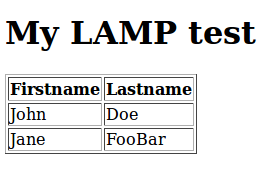
Now you have installed whole LAMP ( Linux, Apache, MySQL, PHP ). You have also tested all those is working together.
Cleaning test data
Of course we don’t want to leave any test data to computer so we erase them.
$ rm ~/public_html/index.php
$ mysql -u root -pDrop person database and person user.
SHOW DATABASES;
DROP DATABASE person;
SHOW DATABASES;
SELECT User FROM mysql.user;
DROP USER person@localhost;
SELECT User FROM mysql.user;
EXIT;NEXT TUTORIAL
How to create virtual website
SOURCE:
Samuel Kontiomaa - Installing wordpress under apache 2